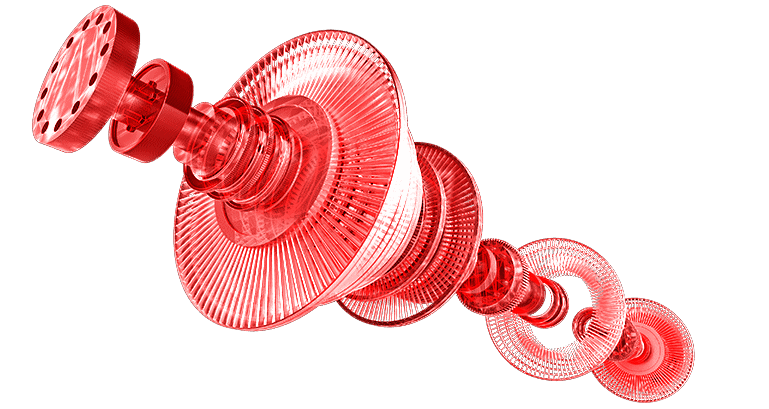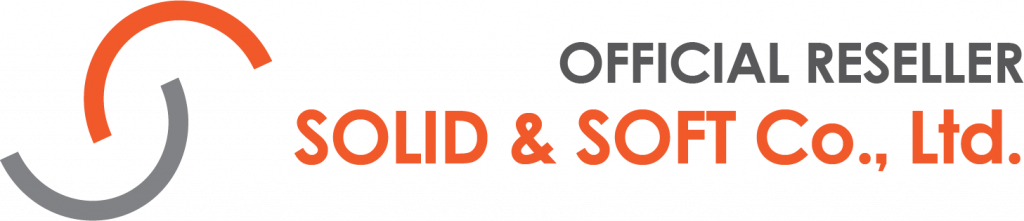|
SOLIDWORKS Inspection Standard |
SOLIDWORKS Inspection Professional |
|
SOLIDWORKS Inspection Standard is a First Article and in-process inspection solution that streamlines the creation of inspection documentation. With a standalone application and an embedded SOLIDWORKS add-in, SOLIDWORKS Inspection Standard enables you to leverage legacy data regardless of the file type. |
SOLIDWORKS Inspection Professional extends SOLIDWORKS Inspection Standard capabilities and lets you manually or semi-automatically enter measured values directly into an inspection project. With SOLIDWORKS Inspection Professional, you can work directly with 2D/3D CAD data and streamlined workflows. |
| Improved and Streamlined Inspection Workflows |
✔ |
✔ |
| Leverage the SOLIDWORKS add-in or the dedicated standalone application to create detailed inspection reports regardless of the workflow. |
| PDF/TIFF File Support |
✔ |
✔ |
| Extract characteristic information from 2D PDF (included encrypted documents) and TIFF Files. |
| DXF/DWG File Support |
✔ |
✔ |
| Create inspection projects directly from native DXF/DWG files. |
| SOLIDWORKS Drawing File Support |
✔ |
✔ |
| Quickly balloon and created inspection reports from SOLIDWORKS Drawings. |
| Optical Character Recognition |
✔ |
✔ |
| When working with a PDF file or TIFF image, SOLIDWORKS Inspection can leverage Optical Character Recognition (OCR) to read and identify the nominal dimension, plus and minus tolerances, and the type of dimension (such as diametric or linear), helping to virtually eliminate manual input and reduce errors. It works with horizontal and vertical dimensions, split dimensions, notes, hole callouts, finish symbols, and Geometric Dimensioning and Tolerancing (GD&T) symbols. |
| Automatic Ballooning |
✔ |
✔ |
| Automatically extract and balloon inspection dimensions from 2D and 3D CAD files, and specific PDF documents. |
| Customize Inspection Reports |
✔ |
✔ |
| Create and manage the Bill of Characteristics (BOCs), change the ordering, edit the numbering or group/ungroup characteristics. Define tolerance tables to standardize inspection reports and requirements. |
| Ballooned Drawing Appearance |
✔ |
✔ |
| Customize the inspection bubble shapes, color, and size. Define presets and apply styles based on parameters such as criticity or inspection method. Adjust balloon’s placement. |
| PDF Drawing Comparison and 2D/3D Revision Management |
✔ |
✔ |
| Compare drawings, 2D or 3D CAD files’ revisions to quickly identify changes and update quality project. |
| Quality Sampling Plans |
✔ |
✔ |
| Effectively plan quality control by defining Acceptance Quality Limit (AQL) and calculating sample size, accept, and reject criteria. |
| Quality Systems Integration |
✔ |
✔ |
| Export inspection data to quality systems and databases using CSV or XML output formats. Publish directly to Net-Inspect. |
| File Management |
✔ |
✔ |
| SOLIDWORKS Inspection integrates with SOLIDWORKS PDM and enables quality managers to manage project information, control design revisions, deliverables, etc. |
| Inspection Reports |
✔ |
✔ |
| Export finished ballooned drawings as PDFs or 3D PDFs (when working with 3D CAD files). Export inspection reports to Microsoft® Excel® spreadsheets using standard templates such as AS9102 or Production Part Approval Process (PPAP) forms or customized Excel templates. |
| SOLIDWORKS Part/Assembly File Support |
|
✔ |
| Leverage SOLIDWORKS Parts and Assemblies with Product and Manufacturing Information (PMI) to streamline the creation of inspection reports. |
| 2D/3D CAD File Support |
|
✔ |
| Open and extract information from other 2D/3D CAD files to create your inspection reports. |
| Inspection Measurements |
|
✔ |
| Enter measured values for each characteristic directly into an inspection project either manually or by using a digital caliper. Import results from Coordinate Measuring Machine (CMM). |
| Graphical Pass/Fail Status |
|
✔ |
| Highlight dimensions in green, red, or yellow to easily identify which dimensions are In Tolerance, Out of Tolerance, or Marginally within Tolerance based on the values entered or imported CMM results. |